software update and upgrades
Find answers to your questions on software update and upgades
Find answers to your questions on software update and upgades
You have two computers:
a. Source computers where you currently have a software key with a Rehost option:
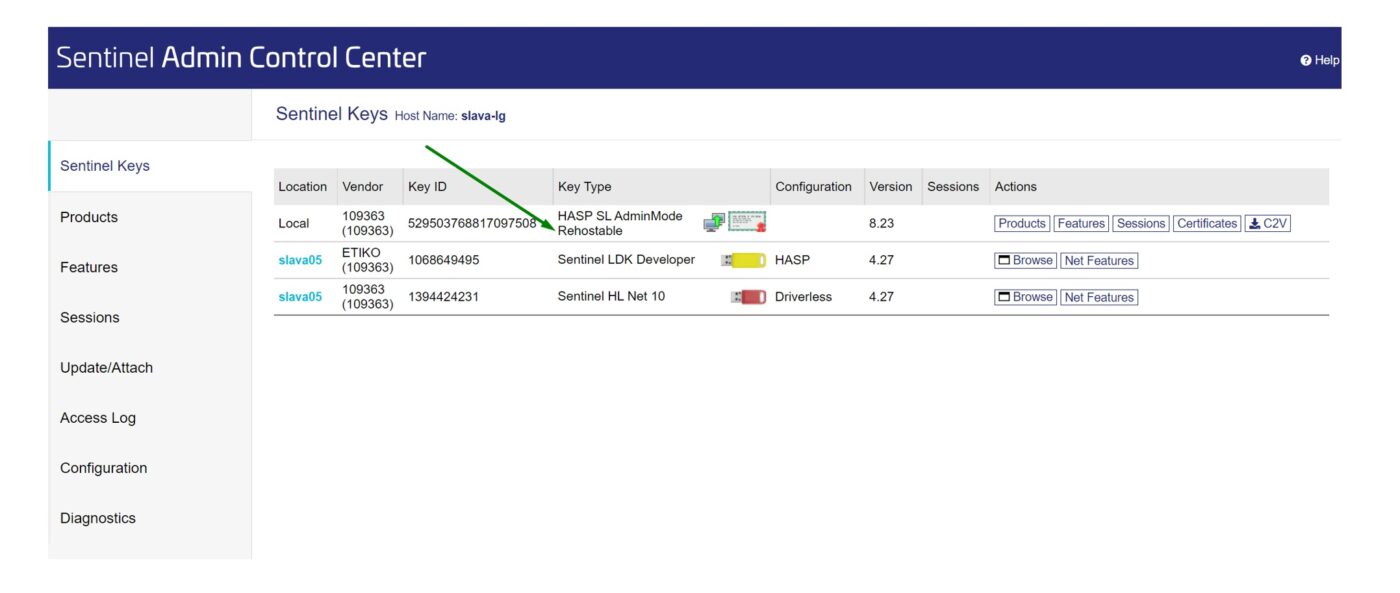
b. Destination computer with the hardlock driver and Admin Control Panel installed from Thales provided by novel. These can be installed by running the “novel etiko key” program provided by novel (top option).
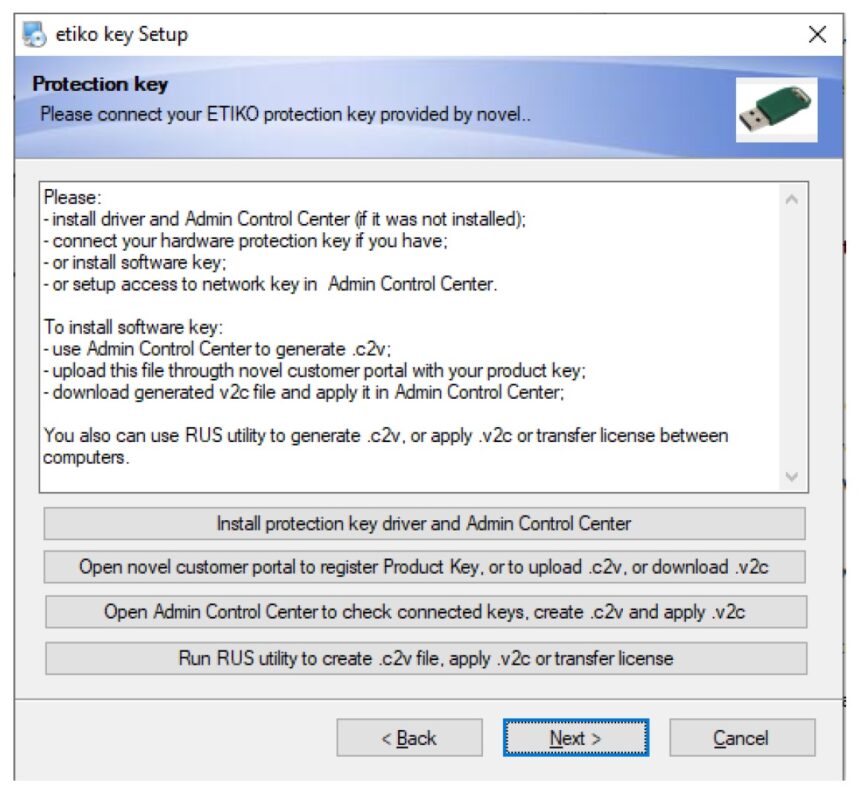
2. Start RUS utility on destination computer (bottom option in the novel etiko key program above). Select the “Transfer license“ tab, click on the upper button with “…” to select file that will contain information about the computer and click on the “Collect and save information” button.
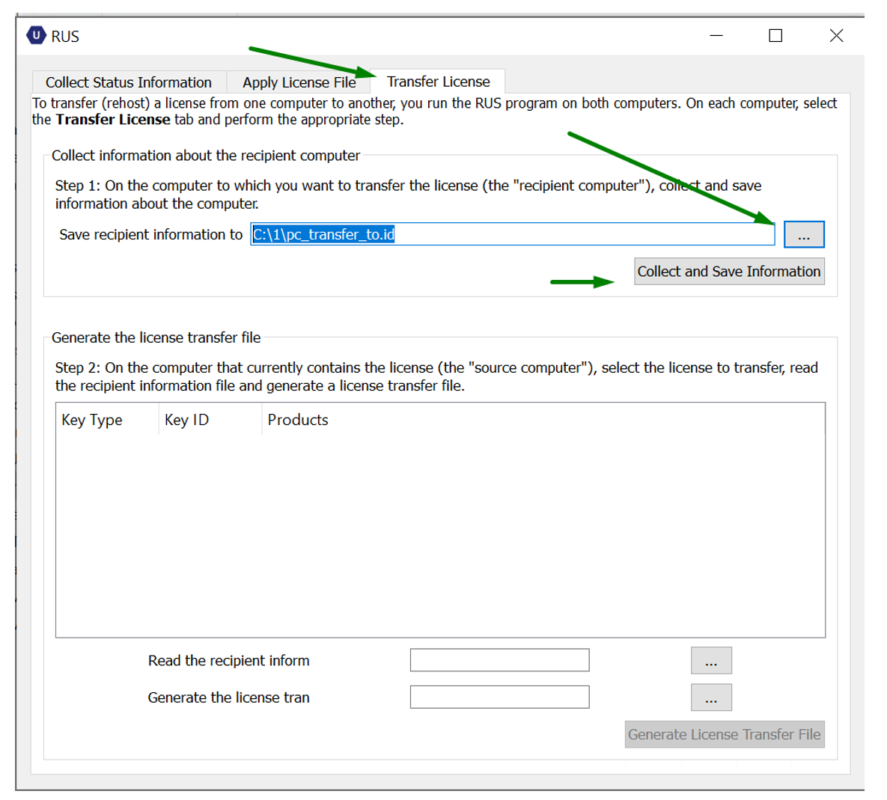
3. Copy the file which is generated from the destination computer to the source computer
4. On source computer, run RUS utility from the novel etiko key program, select the “Transfer license” tab. Read the recipient file you created using the middle “…” button. Select the key in the list and click on the bottom “…” button to generate transfer file. Click on “Generate License Transfer File”.
NOTE: one the “generate license transfer file” button is clicked, the source computer no longer contains the software key. The software key is in the transfer file. Do not lose the file.
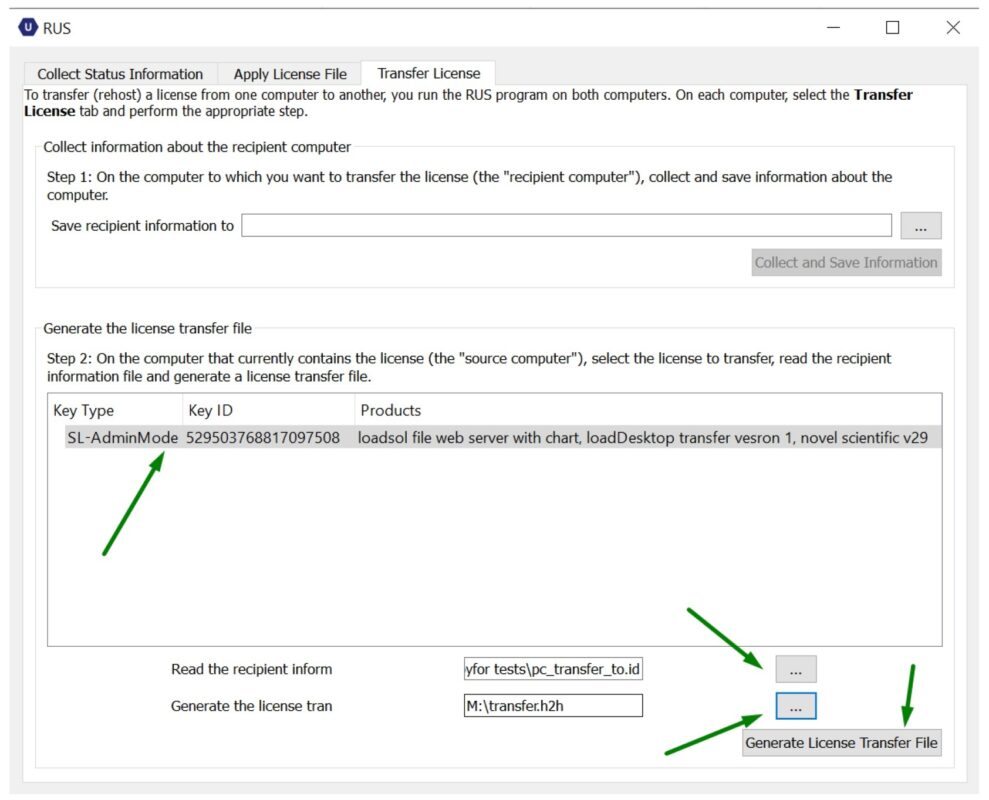
5. Copy the license transfer file from the source to destination computer.
6. On the destination computer, run RUS utility, select the “Apply License File” tab. Using the “…” button select the license file. Click on “Apply Update”.
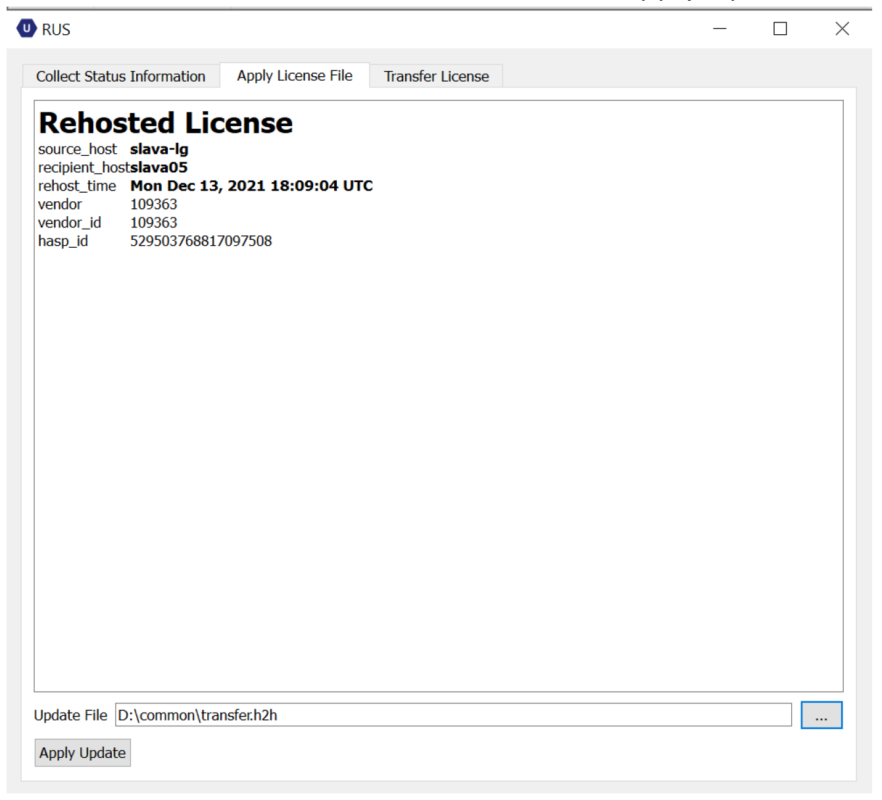
7. The license should be applied and you can install the novel software or use previously installed software.