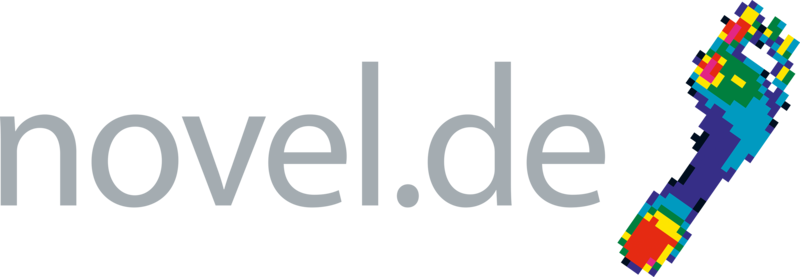FAQs
Please click on your question to view detailed answers:
- Quotes and Payment
- Why to use capacitive sensors?
- pedar insoles
- Equipment
- Windows 10 Biannual Function Updates database problem
- What are the computer requirements for the software and hardware for the emed, pedar, and pliance systems?
- If I am updating or upgrading my software, what is the procedure?
- Can the novel software be installed on multiple computers?
- Can novel systems be synchronized with other measurement equipment/data, such as motion capture, EMG, video, etc?
- Can custom sensors be made for my application?
- Are novel sensors waterproof?
- What effect does humidity have on the sensor?
- How can I add users to the SQL server and provide permission?
Quotes and Payment
Validity of the quotations
Our quotations are valid for 30 days and are subject to change without notice.
VAT
All German Customers are required to pay the additional sales tax.
Customers of the European Union with a registered VAT number are responsible for the accuracy and validity of their VAT number. This must be provided with the purchase order and applicable for purchases of the European Union. For customers of the European Union who cannot provide their VAT number, or for those who provide an invalid VAT number, 19% VAT will be added to the net purchase price.
FCA shipping term
In case of “FCA Munich” shipping term novel GmbH covers the transportation until the airport in Munich; all other charges as airfreight from Munich to your place, importation or custom fees in your country etc. have to be covered by the consignee and will be invoiced by the forwarding agent directly.
Why to use capacitive sensors?
Novel uses capacitive sensors, which are suitable to ensure
- a low drift of the measuring signal
- a low hysteresis for the measurement
- a constant displacement force curve,
and which allow more than five measuring cycles, as well as measurements with dynamic and static force application.
pedar insoles
For opening/reading the catalogue the Acrobat Reader (Adobe) is required. When printing out the drawings, please make sure that you disable the function to shrink and/or expand to paper size, so that the size of the insoles is not altered.
One pedar insole size covers two shoe sizes. The sizes start always with an even number (36, 38, 40, 42 …).
According to the application different insole width are available. For instance, the wide pedar insoles for measurements with diabetic patients are recommended.
Important note: whilst it is easy to fit a smaller insole inside a larger shoe, it is NOT recommended to fit an insole into a smaller shoe, as the sharp bending at the toes/heels will damage the sensors irreparably.
Instructions for insole/sensor cleaning:
- For regular cleaning use a wipe with a solution of water and mild soap, for example a refreshing (baby) wipe or disposable refreshing towel wipes
- Do not use any type of alcohol; this causes tackiness on the sensor surface.
- For disinfecting use a 5% sodium hypochlorite solution (bleach diluted solution) or Cidex solution
- Do not dip the insole in the solution and never spray fluid directly onto the sensor, always dampen the cloth first
- Wipe gently to clean the surface of the insole/sensor
Equipment
Walkway
The pressure platform should be recessed into a walkway so that the walking surface and the active area of the platform remain flush and level.
novel offers a portable, lightweight walkway. This walkway consists of rectangular panels made of soft foam material (foam), with the middle ones carved out to accommodate the platform and the power cable (length aprox. 3.7 m).
Windows 10 Biannual Function Updates database problem
After the W10 Biannual Function Update the problem can occur, that the novel databases will not start properly anymore.
Important notes:
All information in this section was carefully compiled and written; however, errors may be present. novelgmbh cannot be held responsible for consequences of incorrect information in this section. The names of software and hardware components as well as proprietary names of companies are in general protected by laws of trademarks and brands or patent law.
Before you start, please make sure, that all data on your PC are backed-up and stored safe.
In addition it is recommended, to create a restoring point within Win10 itself.
In case one have the novel software installation media ready please proceed as described in section “I” to solve this problem.
In case one doesn’t have the novel installation media ready, please proceed as described in section “II”.
Section I with novel installation media
Please proceed as follows:
- FIRST OF ALL, CLOSE THE “NOVEL DATABASE” PROGRAM AND BACKUP THE DIRECTORY C:\NOVEL.
- Check the version of your installed novel database software or of the novel evaluation software containing it. This can be done in “Add and remove programs”.
- Check the version of novel database software on your installation media. IT MUST BE THE SAME LIKE THE INSTALLED ONE. – If not, do not proceed, and contact novel gmbh Munich, or your novel distributor.
- Make sure you have administrator rights on the PC.
- Insert the installation media (CD or USB card) and install “novel database” again.
- Now restart the PC and open the database.
- Done.
Section II without novel installation media
In case you don’t have the novel install media ready, please proceed as follows:
- FIRST OF ALL, CLOSE THE “NOVEL DATABASE” PROGRAM AND BACKUP THE DIRECTORY C:\NOVEL.
- Make sure you have administrator rights on the PC.
- Download the “Firebird 1.5.6 Official Windows Setup and Installer for Classic and Superserver” from the following link: https://sourceforge.net/projects/firebird/files/firebird-win32/1.5.6-Release/Firebird-1.5.6.5026-0-Win32.exe/download
- Rename the downloaded file to “firebird.exe”. Please note: Windows 10 version 1709 will not allow running the file with its original name “Firebird-1.5.6.5026-0-win32.exe”, as this name is blocked.
- Run the file “firebird.exe” file with administrator rights (select via right mouse click).
- On your PC search for the folder “C:\windows.old”. It backups the former windows Installation for at least 30 days after update.
- There you may find a subdirectory “\Program Files (x86)\Firebird\Firebird_1_5\UDF”.
(If not existing anymore, and if you don’t have the original novel installation media available, please contact novel.) - Copy all files from the UDF folder over to the same folder in the actual windows installation (typically: C:\Program Files (x86)\firebird\firebird_1_5\UDF)
- Now restart the PC and open the database.
- Done.
In case none of the above described methods will work and you need urgent access to your novel database, try to restore the former installed windows version, but please note, that all changes after having done the upgrade to Win10 1709 will be lost!
All above mentioned changes are fully under your responsibility and we cannot be held responsible for any consequences.
What are the computer requirements for the software and hardware for the emed, pedar, and pliance systems?
To ensure optimal performance when using our software, the following system requirements are recommended:
- Memory (RAM): 16GB
- Processor: 4-core CPU
- USB Ports: A minimum of 4 USB 3.0 ports, or a reliable USB 3.0 hub (depending on the number of cameras and the type of connection used)
- USB2 Cameras: For setups using USB2 cameras, a desktop PC with an additional USB board is recommended (with a maximum of 2 cameras per board).
- Hard Drive: Sufficient storage to maintain compressed video files. An estimated storage requirement for Emed is approximately 10MB per camera per trial (3-5 seconds).
- RAM Drive: In some cases, a RAM drive with a size of approximately 4GB is recommended for temporary video storage during recording. Videos stored on the RAM drive will be compressed and saved to the hard drive after the measurement is completed. The need for a RAM drive depends on the camera type, resolution, and the number of cameras in use. Systems with 1-2 cameras may manage with standard flash drives.
Please, visit our system requirements page for more details.
If I am updating or upgrading my software, what is the procedure?
For upgrading or updating:
- Back up the novel folder located at C:\novel\.
- Copy this folder to an external drive or to a location, such as My Documents. (Although all your data (databases, ASCII data, masks, measurement files, etc.) should not be deleted when updating or upgrading, this is done as a precaution).
- Use Windows Add/Remove programs utility found in the Windows Control Panel to remove the specific program(s) that you have update(s) or upgrade(s). Next, install the update(s) and upgrade(s).
Can the novel software be installed on multiple computers?
- The novel software can be installed on as many computers as you need.
- To use the software on these computers:
- transfer the hardlock (blue USB dongle) to the computer you intend to use the novel software.
- PLEASE NOTE: Each computer that the novel software is used MUST have the same date and time as the initial computer the software was used.
Can novel systems be synchronized with other measurement equipment/data, such as motion capture, EMG, video, etc?
There are two ways that novel systems can be sychronized with other measurement equipment: via the synchronization devices for pedar/pliance and the synchronization cable for emed or through novel software Recorder or player.
Synchronization Systems: A synchronization signal can either be imported into or exported from each system. The emed system can be connected to other systems via a cable. Whereas the pedar and pliance systems can either be connected to other systems by a cabled or wireless option.
Can custom sensors be made for my application?
Yes, we can customize sensors to fit your application. As designs can vary greatly, depending on size, shape, and pressure range, please contact info@novel.de to discuss the specifics of your application and pricing.
Are novel sensors waterproof?
Most of the novel sensors can be coated with a waterproof layer. Please contact a novel representative to check if the sensor that you are interested in can be waterproofed.
What effect does humidity have on the sensor?
The sensors have been in environments with high humidity and performed within normal specifications.
How can I add users to the SQL server and provide permission?
Microsoft SQL Server Management Studio should be installed. Setup from novel with custom settings or download using this link: https://aka.ms/ssmsfullsetup
From Start Menu run the “SQL Management Studio 18” with Administrator permission.
(make a right mouse click on Microsoft SQLL Server Management Studio” and select “Run as Administrator”)
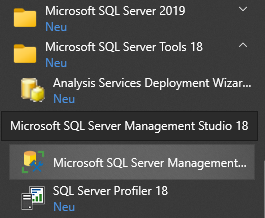
For edit of login rights please run from user login with admin rights and use his credentials to login to the SQL Server.
“ALEXANDER_DT03” = name of the local computer
“SQLEXPRESSNOVEL” = name of the SQL server instance, which is used by novel
“NOVEL” = name of the Windows domain
“agrahammer” = domain user account
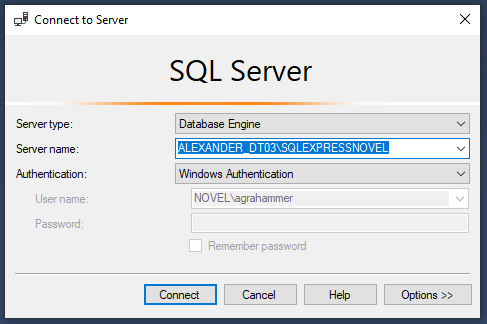
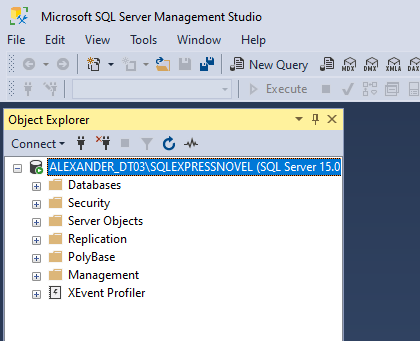
These are all options you have for the novel SQL Server.
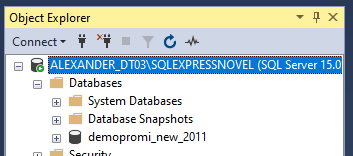
Here are the active databases listed
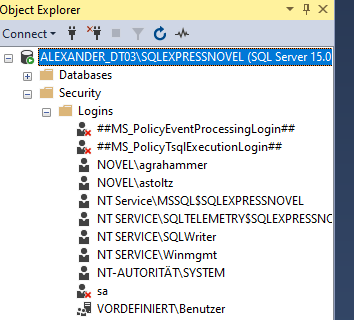
This is the section to modify the Logins.
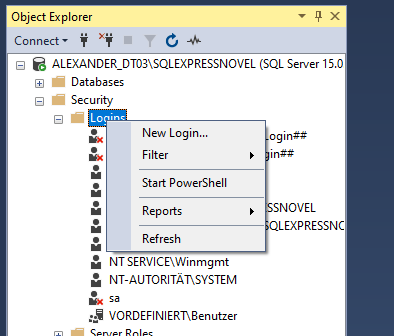
Make a “right-mouse-click” on Logins and select “New Login…”
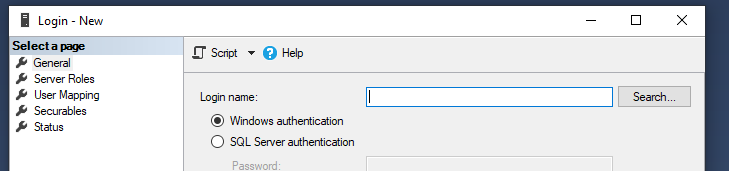
Click on “Search…”
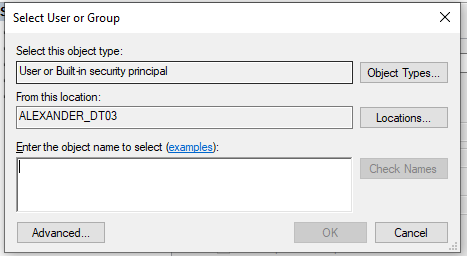
Select any existing user form local computer or domain. To change click on “Locations” and select the local computer or your windows domain.
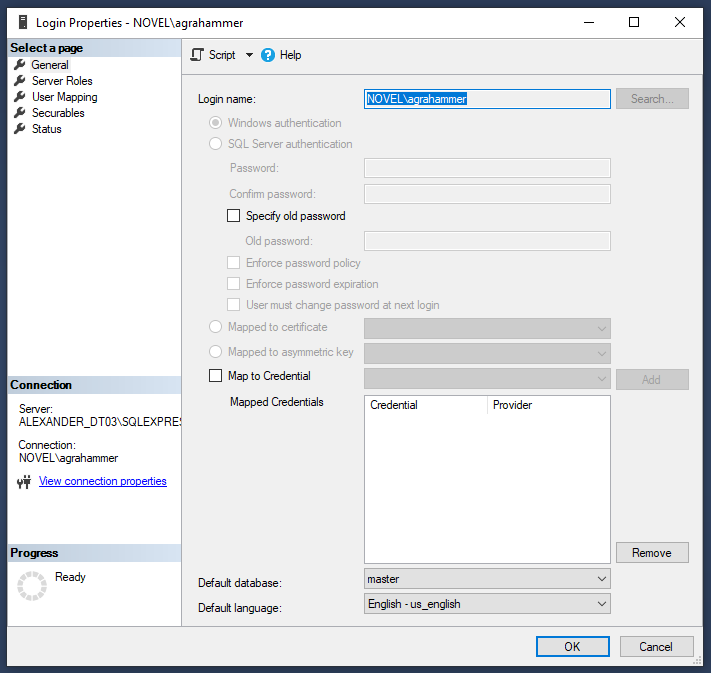
User with admin rights, “General”
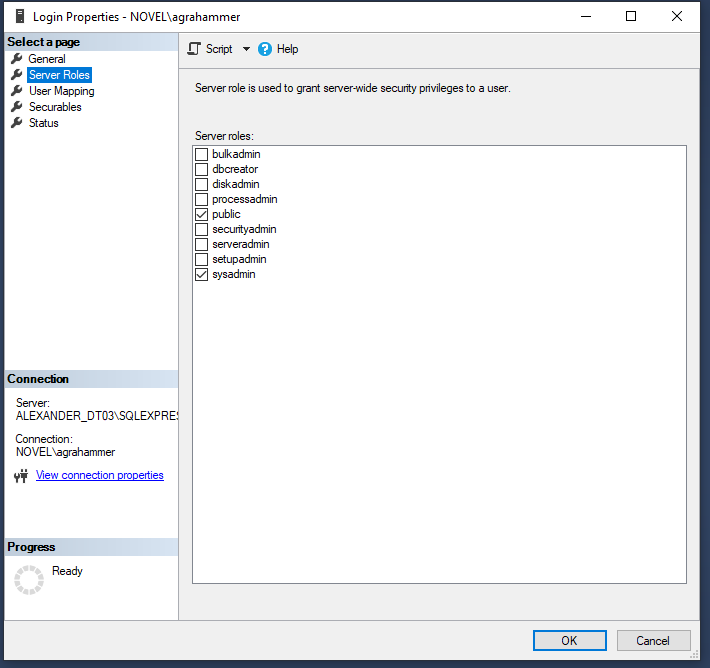
The Server roles, these roles need to be selected for any user who wants to use the novel database.
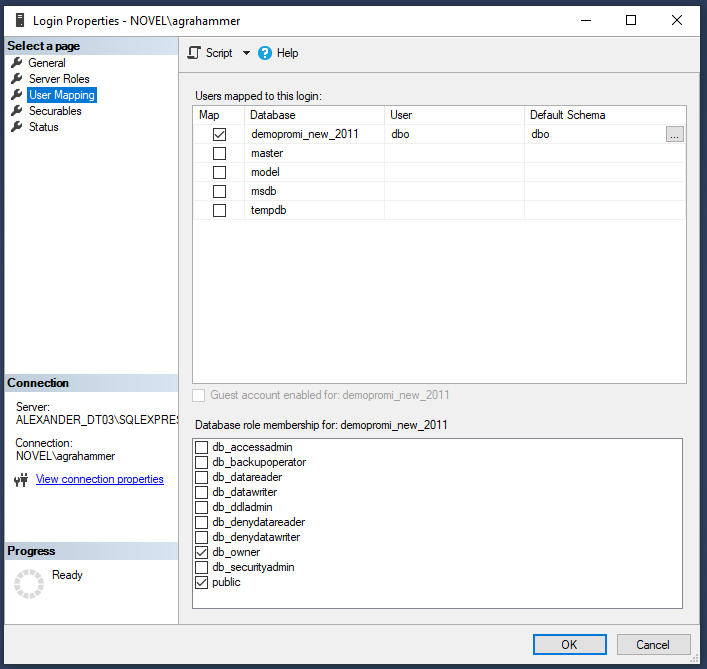
User Mapping. Select the specific database(s) and set the role membership for each user.
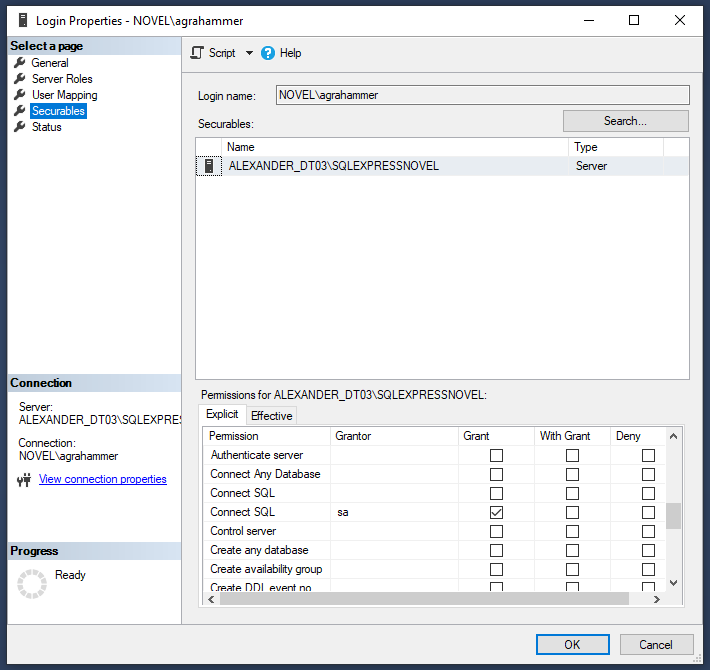
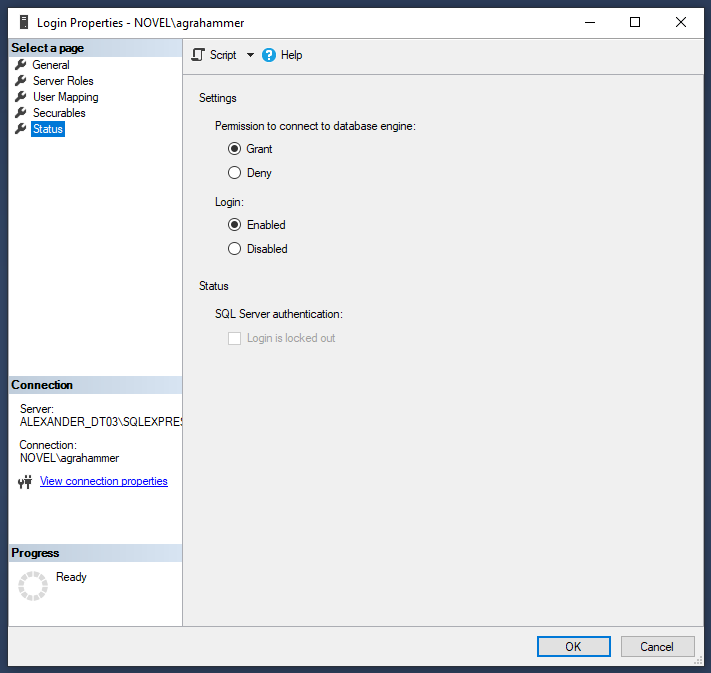
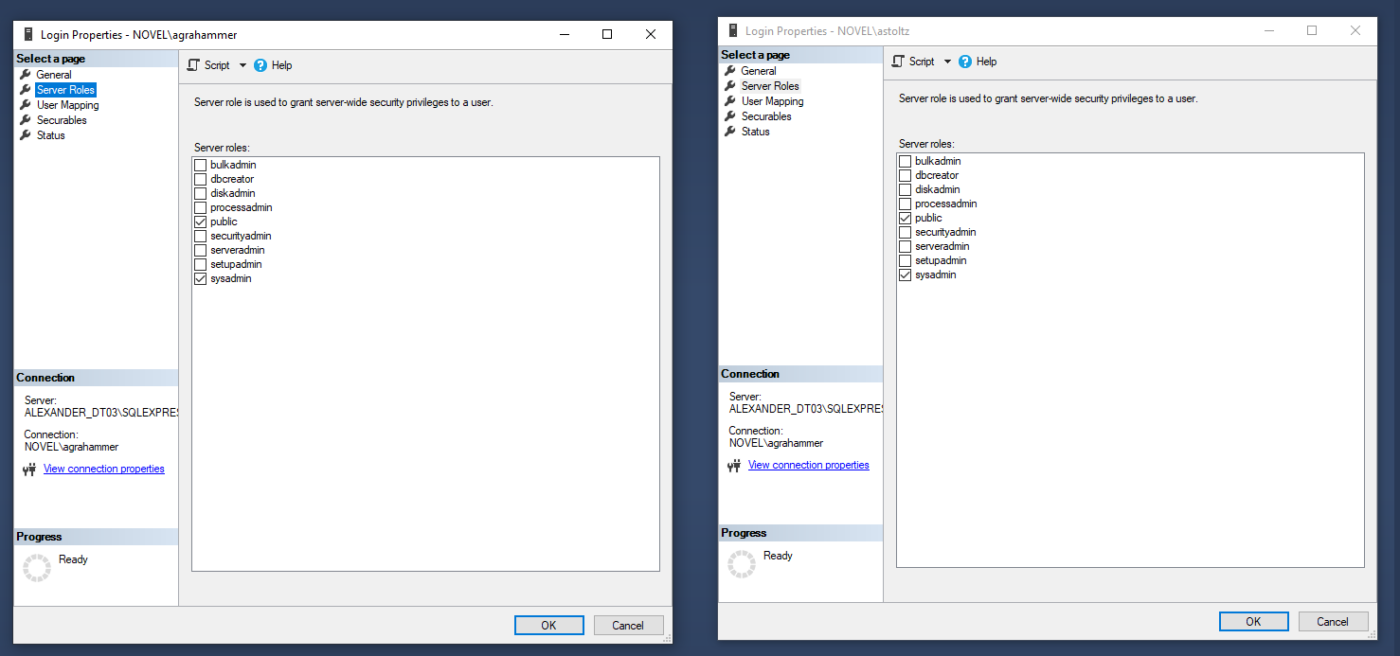
You can open 2 users to compare the settings.