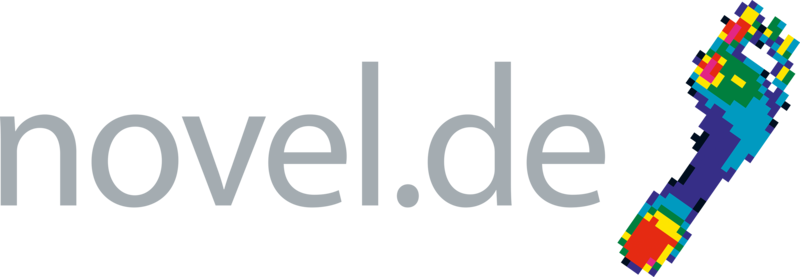Database, analysis, and reporting support
Database
Here you can find help for novel database
Installation of the Microsoft SQL Server Express 2019 free edition:
system requirements: MS SQL Server 2019 system requirements
Limitations: Microsoft SQL Server Express supports 1 physical processor, 1 GB memory, and 10 GB storage. Please contact your novel representative if you require more powerful server system or purchase MS SQL Server Standard directly from Microsoft.
Select the destination folder were to store MS SQL Server installation and configuration files.
Please read provided user manual and follow all installation steps.
How can I add users to the SQL server and provide permission?
Microsoft SQL Server Management Studio should be installed. Setup from novel with custom settings or download using this link: https://aka.ms/ssmsfullsetup
From Start Menu run the “SQL Management Studio 18” with Administrator permission.
(make a right mouse click on Microsoft SQLL Server Management Studio” and select “Run as Administrator”)
For edit of login rights please run from user login with admin rights and use his credentials to login to the SQL Server.
“ALEXANDER_DT03” = name of the local computer
“SQLEXPRESSNOVEL” = name of the SQL server instance, which is used by novel
“NOVEL” = name of the Windows domain
“agrahammer” = domain user account
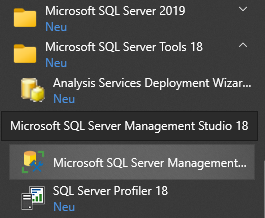
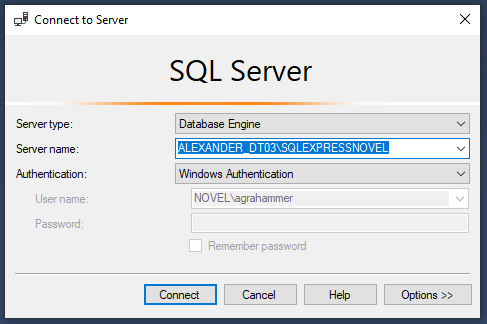
These are all options you have for the novel SQL Server.
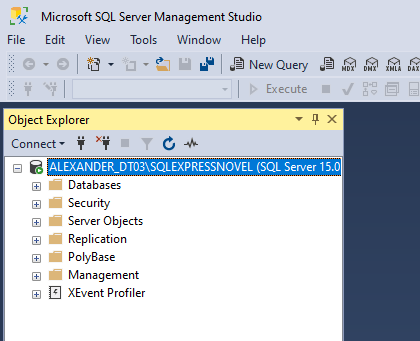
Here are the active databases listed
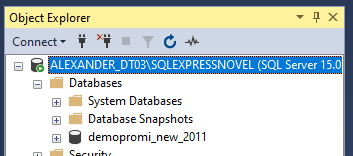
This is the section to modify the Logins.
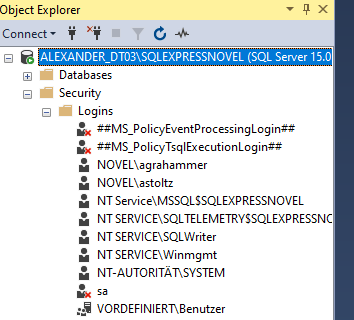
Make a “right-mouse-click” on Logins and select “New Login…”
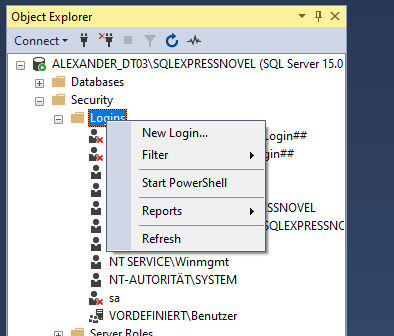
Click on “Search…”
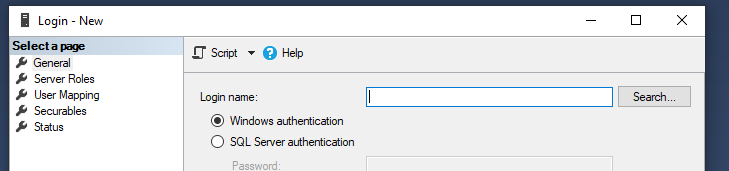
Select any existing user form local computer or domain. To change click on “Locations” and select the local computer or your windows domain.
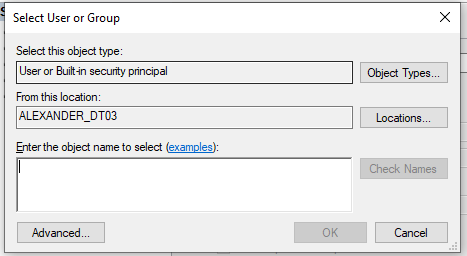
User with admin rights, “General”
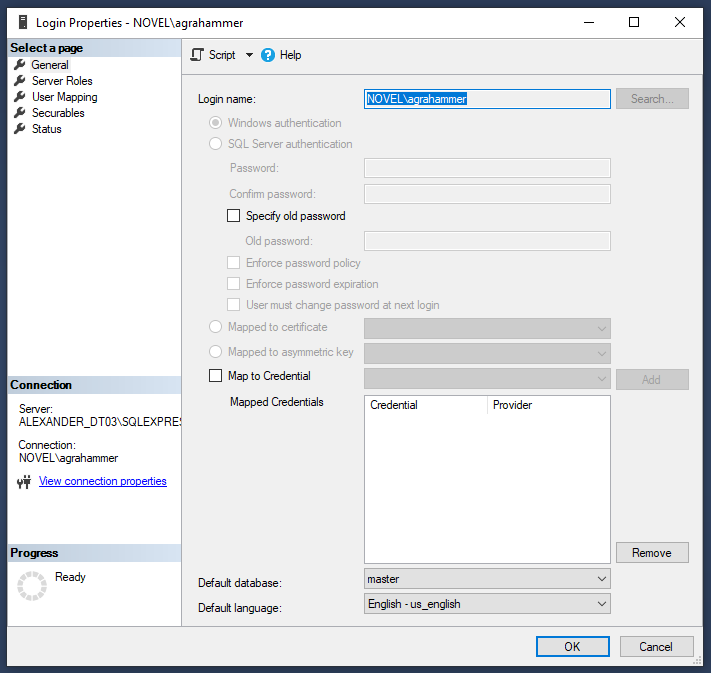
User with admin rights, “General”
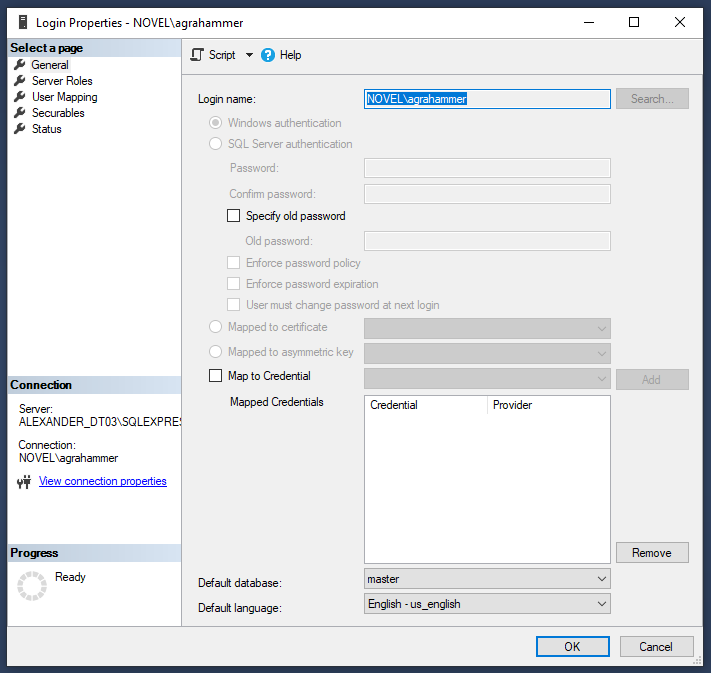
The Server roles, these roles need to be selected for any user who wants to use the novel database.
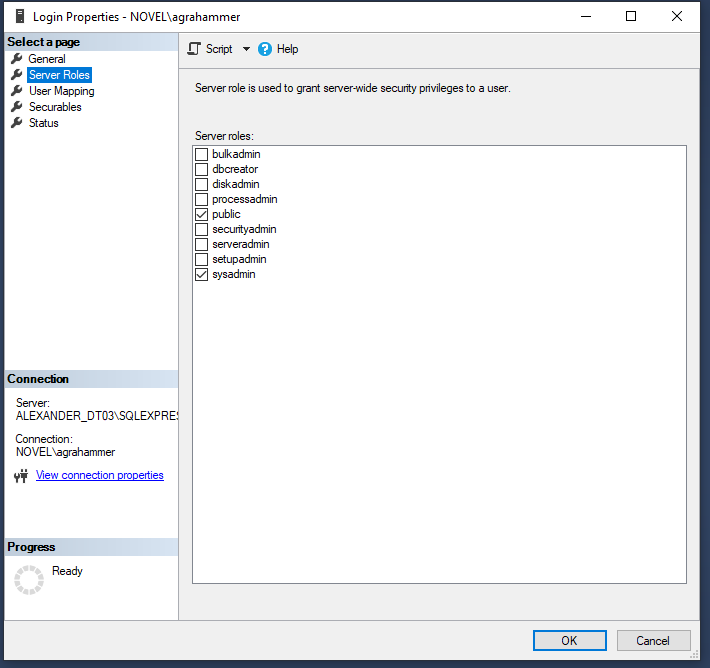
User Mapping. Select the specific database(s) and set the role membership for each user.
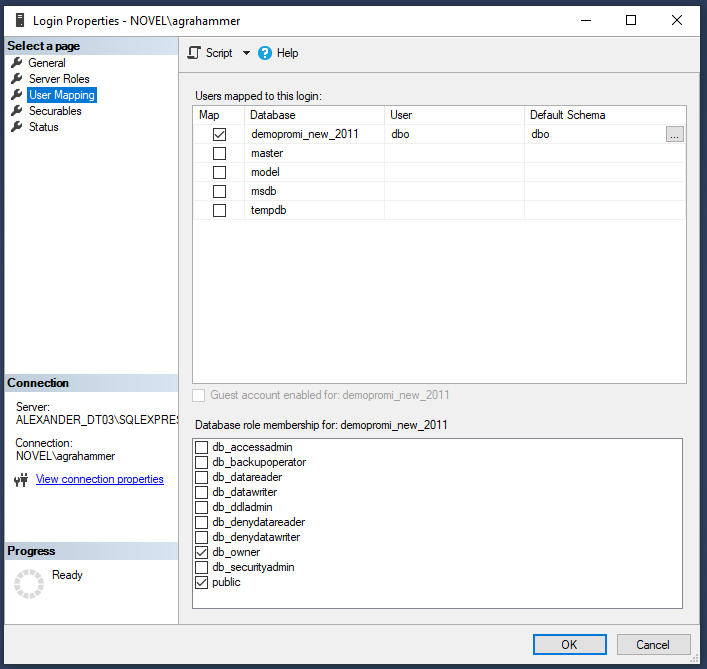
You can open 2 users to compare the settings.
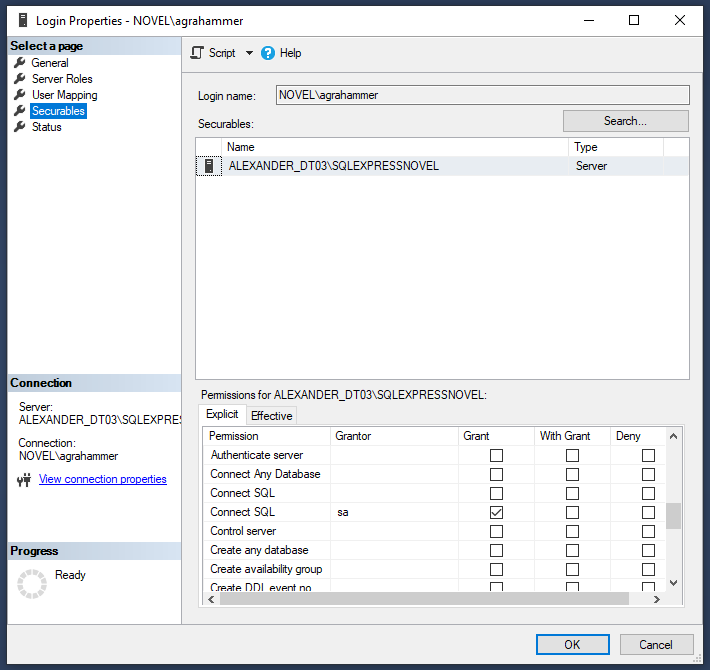
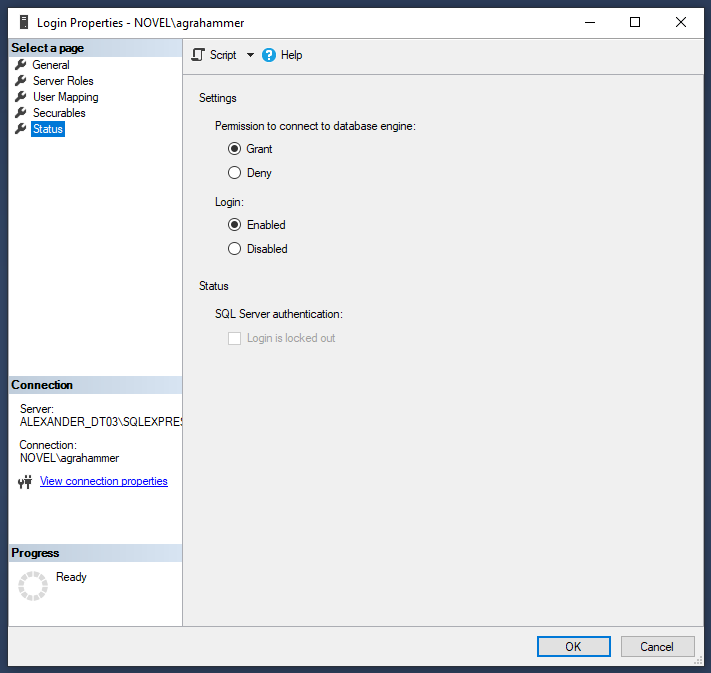
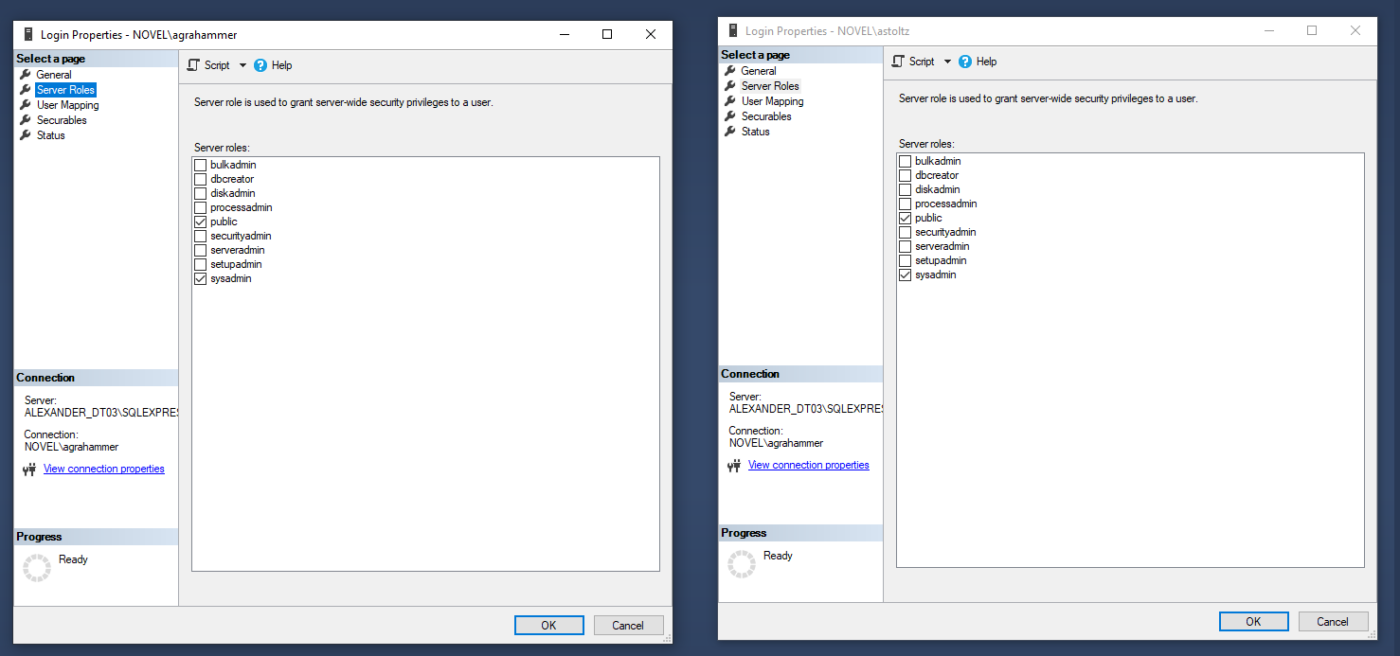
Error connecting to the SQL Server:
DB-Library error 10004: Unable to connect: SQL Server is unavailable or does not exist. Unable to connect: SQL Server does not exist or network access denied.
Net-Lib error 10061: ConnectionOpen (ConnectO).
Operating-system error: ConnectionOpen (ConnectO).
2024-08-26 10:57:27.24 spid14s Starting up database ‘tempdb’.
2024-08-26 10:57:27.32 Server The SQL Server Network Interface library could not register the Service Principal Name (SPN) [ MSSQLSvc/……..ORG:SQLEXPRESSNOVEL ] for the SQL Server service. Windows return code: 0x200b, state: 15. Failure to register a SPN might cause integrated authentication to use NTLM instead of Kerberos. This is an informational message. Further action is only required if Kerberos authentication is required by authentication policies and if the SPN has not been manually registered.
2024-08-26 10:57:27.32 Server The SQL Server Network Interface library could not register the Service Principal Name (SPN) [ MSSQLSvc/…..ORG:50189 ] for the SQL Server service. Windows return code: 0x200b, state: 15. Failure to register a SPN might cause integrated authentication to use NTLM instead of Kerberos. This is an informational message. Further action is only required if Kerberos authentication is required by authentication policies and if the SPN has not been manually registered.
We do not provide any certificate for SQL Server. Certificates always in hands of IT Administrative department that depends of network, domain and etc. as well as security policy.
Check that:
- Is server (computer) SQL Server runs accessible via network from workstations. (simple ping works)
- Does SQL Server Instance start?
- Is port that set in settings for SQL Server Instance opened in Firewall for external access (this setting on Server!)
- Is same port set in settings of Alias on workstations
- Is connection through SQL Server Management Studio works from workstation
- Is forced Encryption disabled and Advanced protection is off (RMB + Properties on Protocols of Instance)?

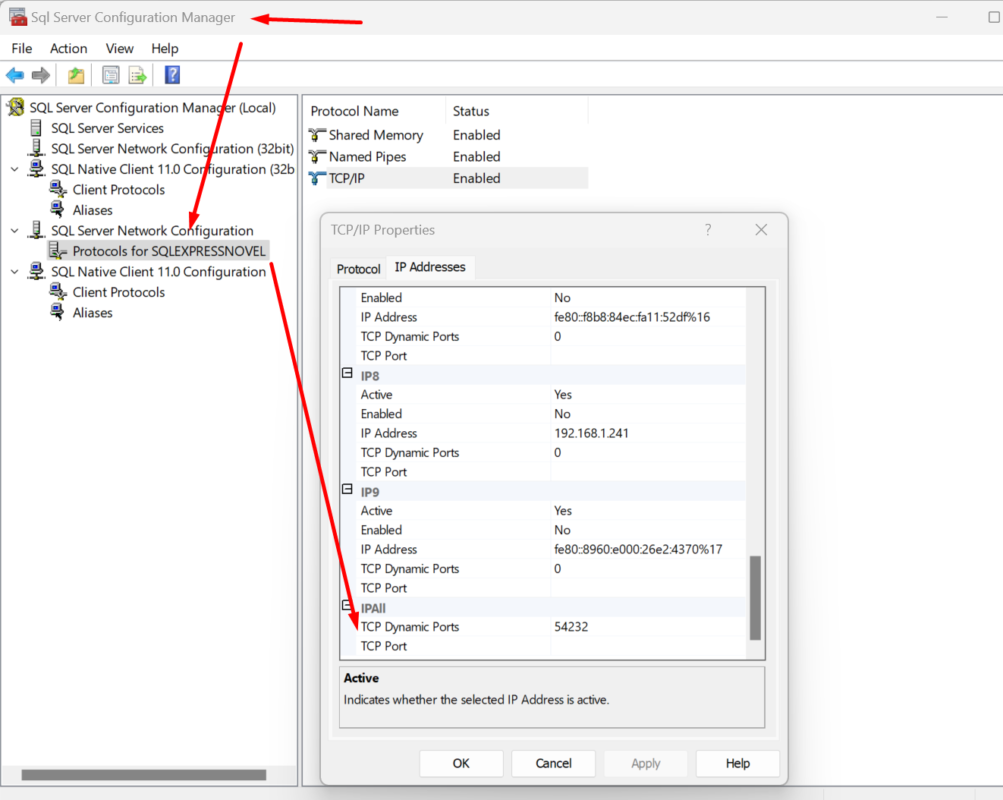
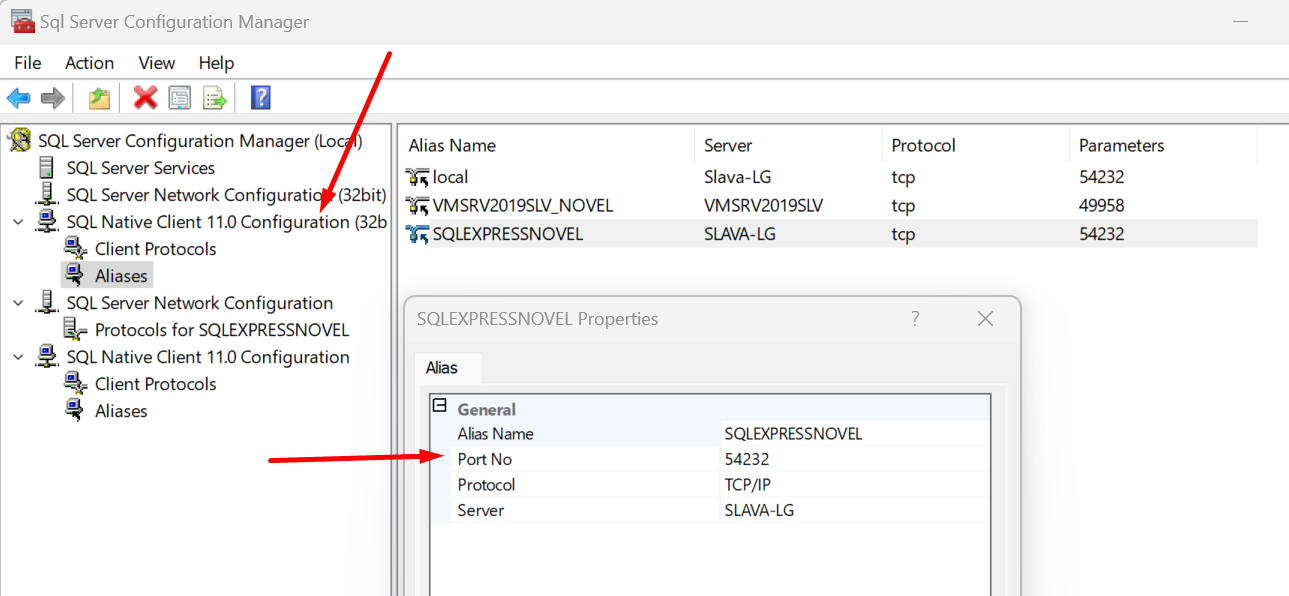
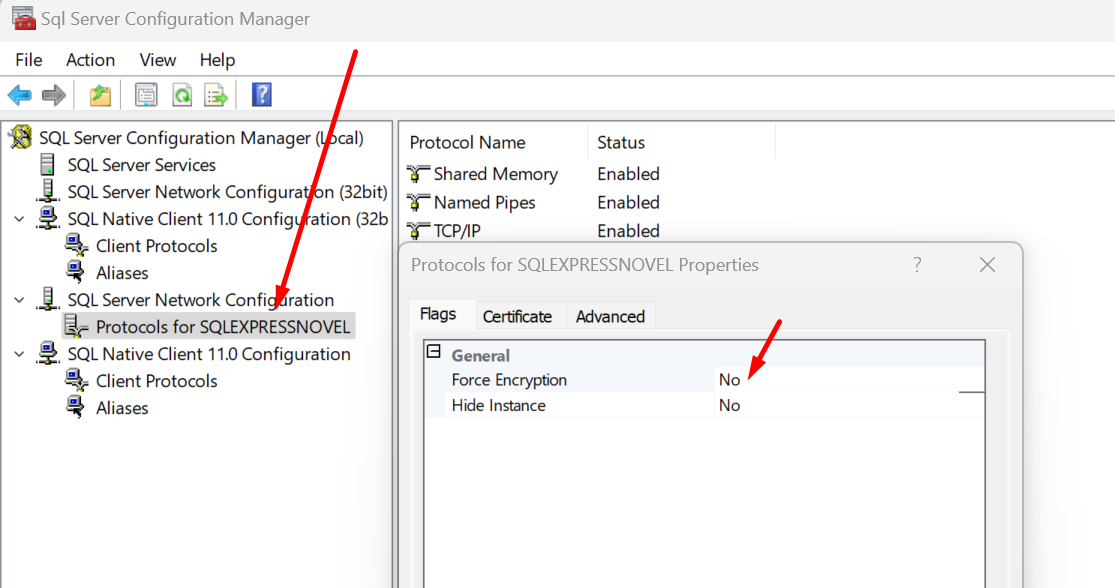
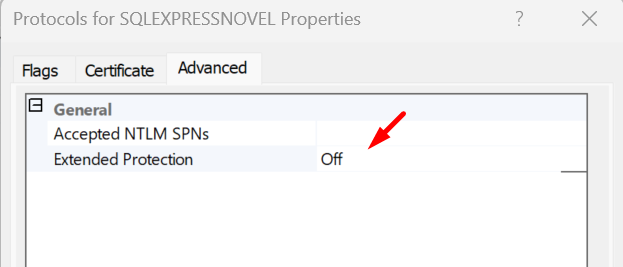
After installing the novel database software, the database will not open properly or error messages appear after opening the database.
Check to see that Firebird database server (up to version 27.3.xx. From version 28.3.x MS SQL is using) was installed on the computer. If it was not installed, please uninstall the database, install Firebird, and reinstall the database. If Firebird was installed, check to see that another database server is not interfering with the Firebird server. (Your IT department may have to be consulted.)
I do not see a field specific to my study or application. Can I add a custom field to the database to fit my needs?
With the database medical or database industrial programs, custom fields can be created. Select the fields database icon (fdb) from the top tool bar menu of the database. Follow the instructions in the database medical or database industrial manual to add a custom field.
I closed all my database windows (in advanced mode) – and now I have a blank screen. How can I reopen the windows?
When entering the database, you will find two options in the header changeable by clicking “Go to simple mode” and “advanced mode”. If you operate in advanced mode and want to close the whole database: please choose only the cross in the right corner far above.
If you want to close single windows, or do that eventually and not on purpose:
For reopening in the usual view mode:
- go to header and choose “view”
- Click “default”
- the original view will reappear with all windows and options open
Scientific
There is an error with config.exe & setup.exe while using remote desktop connection. What is the solution?
Log into your device directly without remote desktop connection. Note that setup.exe or config.exe are calling the dongle during the install and it fails if the user is not directly logged into the computer. You can not use a remote session on the device as the Sentinel software detects the session and refuses to work.
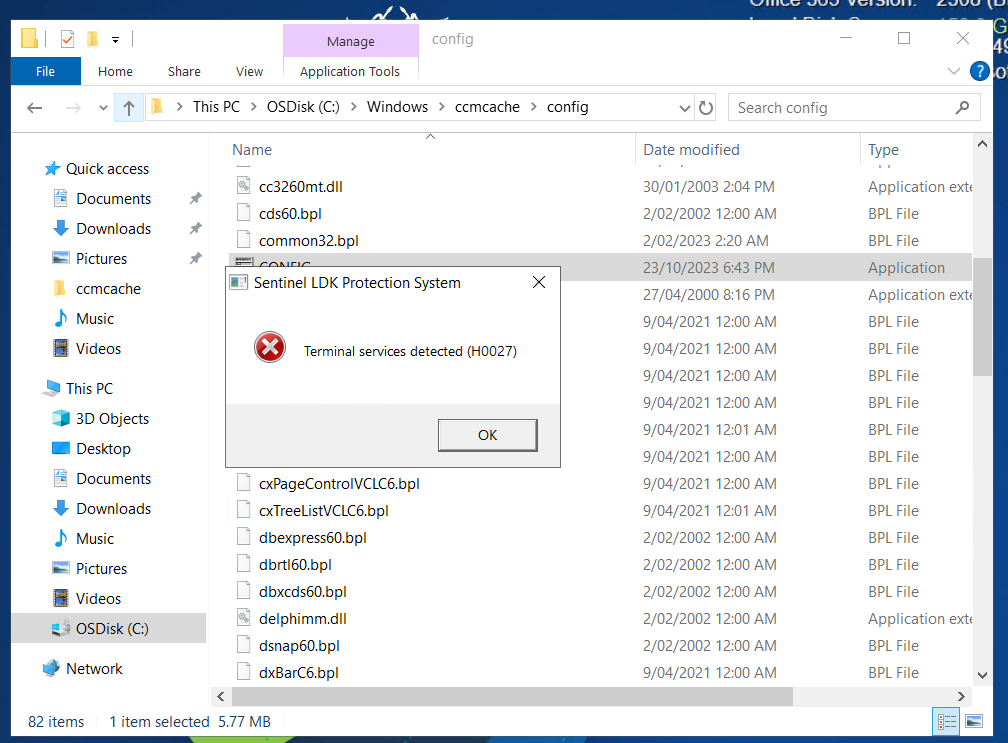
projects
Can I have different projects/reports created for different purposes (i.e. clients, patients, physicians, experiments)?
Different projects/reports can be created with different calculated parameters, graphics, tables, etc. In the projects software, select the parameters that you would like calculated and the report structure you would like displayed. Next, you select File — > Save Project As…. and enter a project tile and click Save. This report will be available to open from the File --> Open File menu.
creation of any and percent masks
Which mask is best used with each of type of data, emed, pedar, pliance?
Although any of the masks can be used with emed files, the most robust mask to use with emed files is the standard (.std) mask. It is best to create or alter standard masks in the Automask program. Standard masks cannot be used with pedar and pliance files. Although absolute (.msa), relative (.msr), and percent (.msp) masks will work with pedar files, the mask which is easiest to use with pedar files is the percent mask. With pliance data, the absolute, relative, or percent mask work equally well.
automask
Which data files can be used with novel automask and the standard masks (.std) it provides?
Standard masks can only be applied to emed data files. Please use Absolute (.msa), Relaive (.msr), and percent (.msp) masks with pedar and pliance files.
multimask evaluation
Does which pictures I select to display effect what calculations are performed?
No, regardless of what pressure pictures are selected to view, all calculations are performed and available for ASCII output.
groupmask evaluation
If I select files and run groupmask evaluation through the database, do I need to create a group in Group Editor?
It is not necessary to create a group in Group Editor when selecting files through the database. Simply select the desired files from the database and select the Groupmask Evaluation program from the Run Application menu. Groupmask evaluation will extract the necessary information from the database.
Does which pictures I select to display effect what calculations are performed?
No, regardless of what pressure pictures are selected to view, all calculations are performed and available for ASCII output.
player
Can I bring in outside data (e.g. EMG, motion, etc.) into the novel player and synchronize this data with the pressure and video data?
Yes, please select the ASCII data open button and open the file. You will have to manually synchronize the pressure data with the video and pressure
data with the video data. See the novel player manual for further information.