loadapp support
Find answers to your questions on how to utilize loadapp.
Before you can start the measurement, you need to connect your sensors to the loadapp. Get loadapp on android Play Store and apple App Store
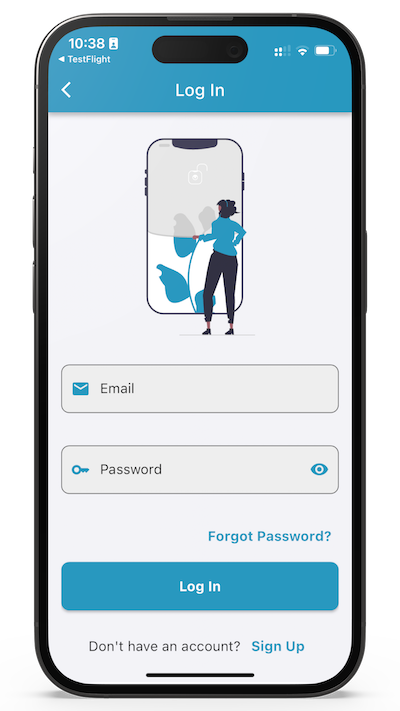
Many features require a valid account on loadapp. Go to:
and create your account. Let us know what account you created, so we can set up your permissions and unlock the required features.
To make sure that your account has all required licenses, go to:
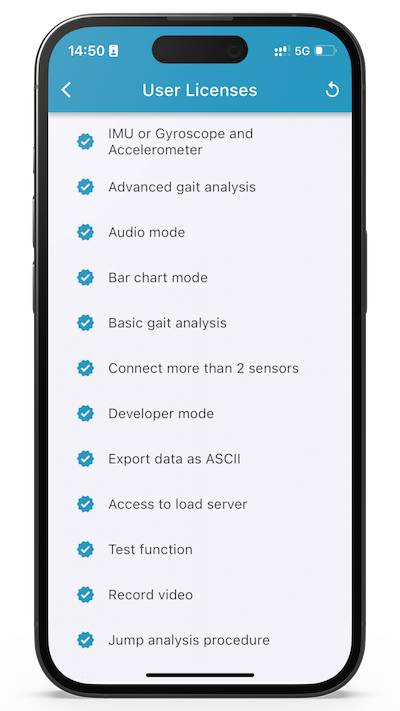
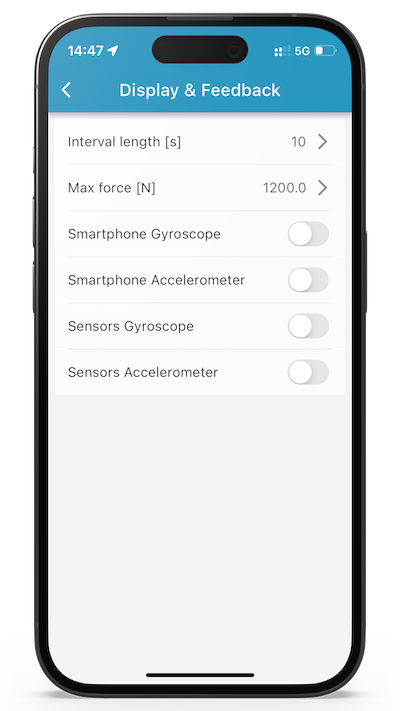
You can select many different parameters and decide how you want to display them. Go to settings and defined your preferred setup.
You can stream your data live to loadserver, auto-upload every measurement to your Google Drive, auto-save the data in ASCII and predefine your analysis settings. Go to Settings and set your
Your analysis settings depend on your licenses. Here you can set thresholds for
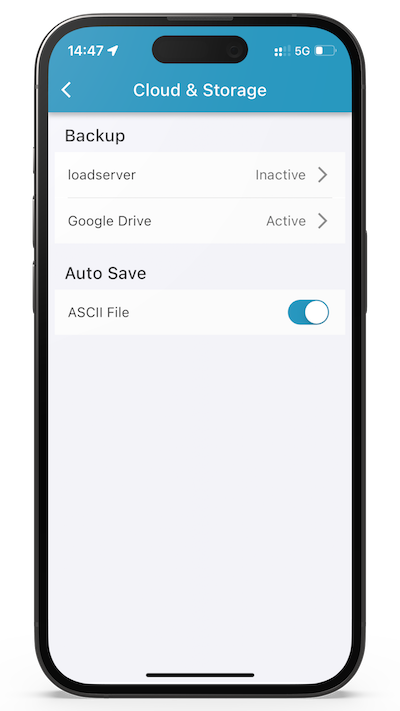
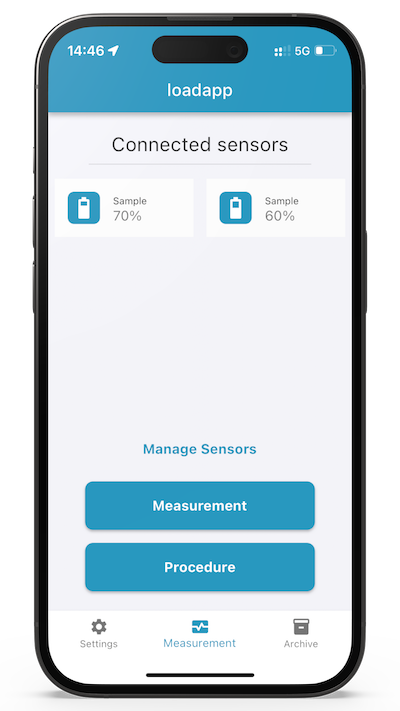
loadapp provides several different measurement modes:
loadapp also provides predefined procedures (depending on your license) that provide a consistent measurement process (e.g. for studies or evaluations)
We also provide custom procedures for your research (development).
You can connect up to 12 sensors (depending on your license) and run synchronized measurements. Make sure to connect all sensors and check the calibration before measuring.
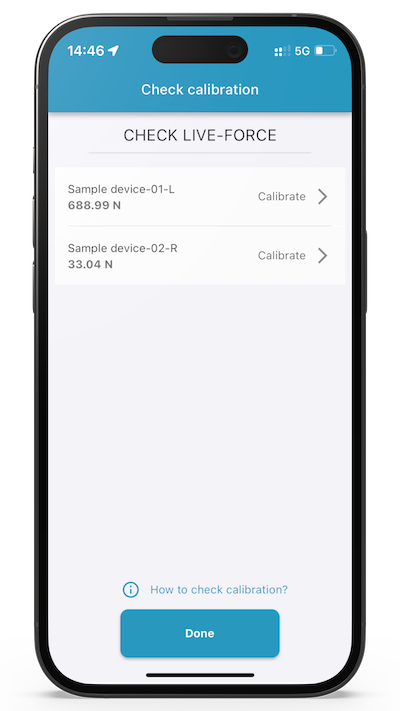
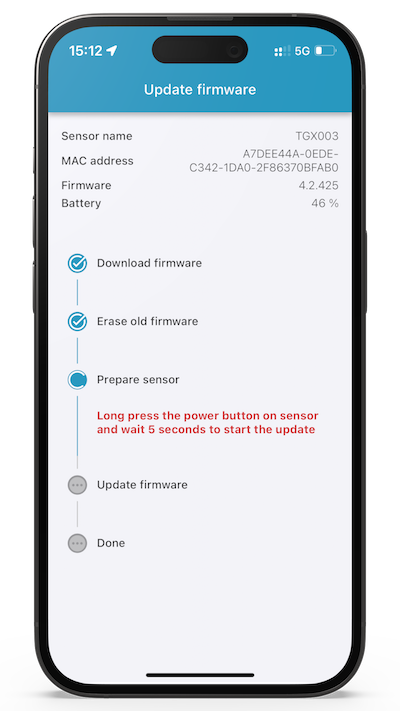
With loadapp you can update your sensor properties and update your firmware (depending on your license). Updating the firmware is a critical process. Do it carefully:
If the process is interrupted, the firmware needs to be repaired. Leave the “Manage sensors” page and navigate to the Settings Tab. Select Account and press “repair firmware”. Follow the process closely.
Adapting the sensor properties is critical. Only adapt what you know is correct. Reach out to info@novel.de if you have any questions.