loadsol and loadpad support
Find answers to your questions on how to utilize loadsol and loadpad.
Before you can start the measurement, you need to connect your sensors to the loadapp and loadsol-s application.
You can download the data from loadsol pro after each measurement via bluetooth or all at once via USB.
This is how:
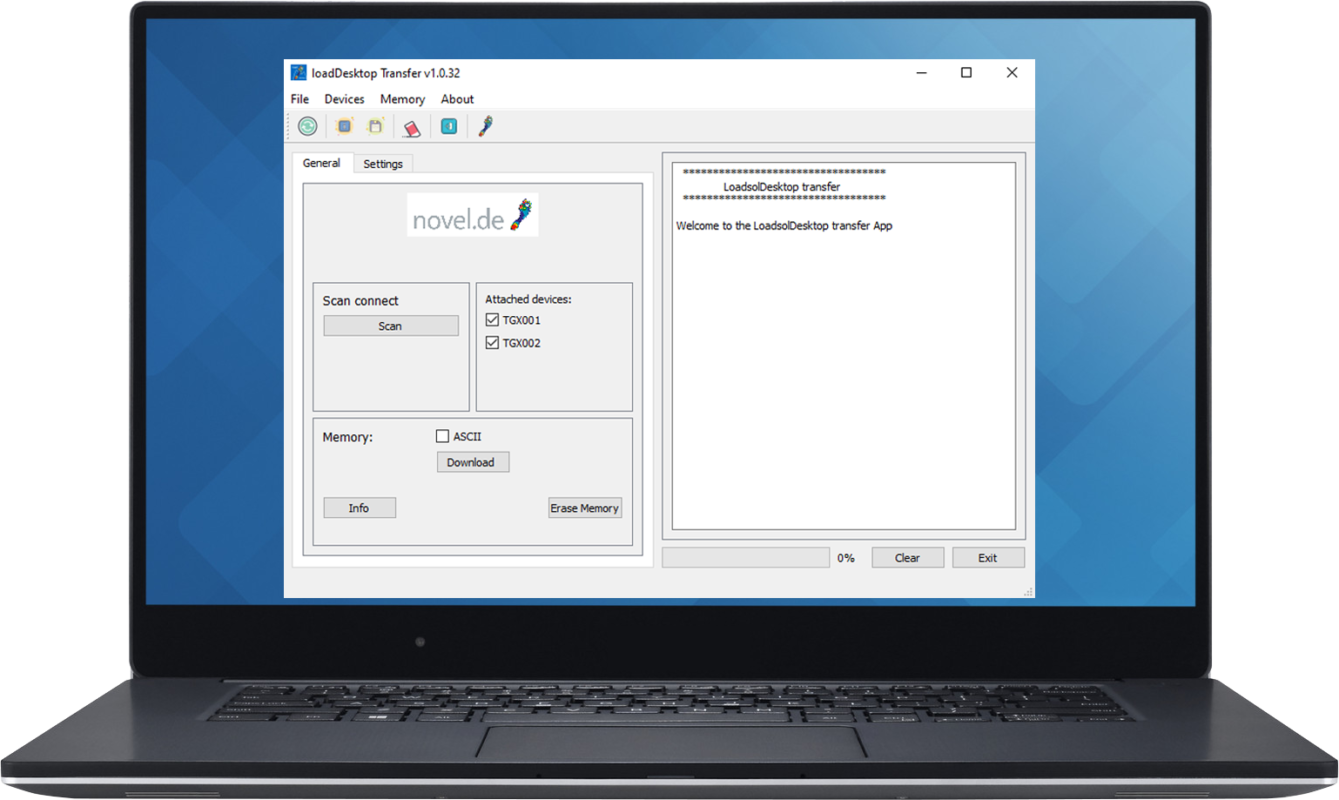
Access the ascii data from the loadsol-s app from previously collected data:
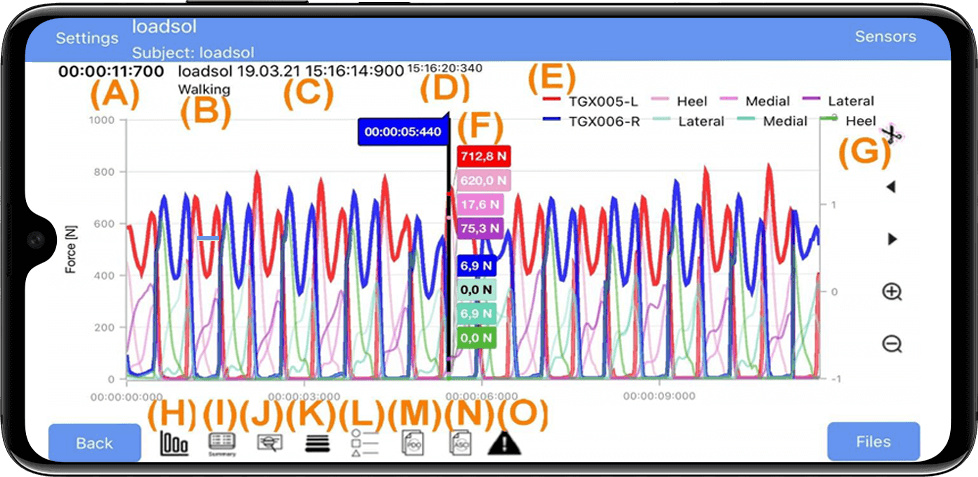
(NOTE: iOS users must use MAC OS, iTunes, or a 3rd party software to access files on an iOS device.)
Automatically save ascii data and upload to the Cloud within the loadsol-s app:
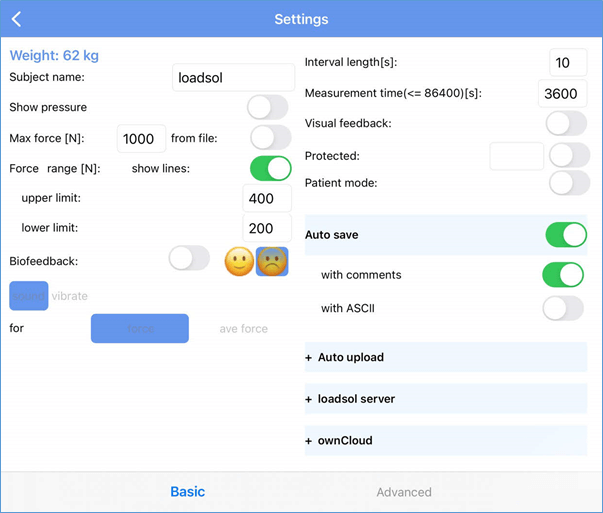
The password is 7007. It is not required to click save, as the calibration is saved for that particular data collection session. As soon as the insoles disconnect it will revert back to the previous saved calibration. Saving is useful if you have the same subject/footwear using the insoles for multiple days.